At this point, the campaigns have been imported, the budget, name, and period range has been determined. Now it is time to distribute the budget across the campaigns in the Budget Group.
For making budgeting decisions based on past campaign performance, the campaigns data is shown based on the period set for the Budget Group.
If the period selected is set for the future, the data is shown for a date range that is set as today and then into the past the number of days in the period. In this case the budget burndown chart and performance chart will be hidden until the period begins. If the period is in progress, all data will also be shown for exactly the period. If a period has been selected in the past, the data will be from this period and the budget distribution won't be available. To edit the campaings that were imported or to edit anything else just established with the Budget Group, use the "Edit group" button to go back.
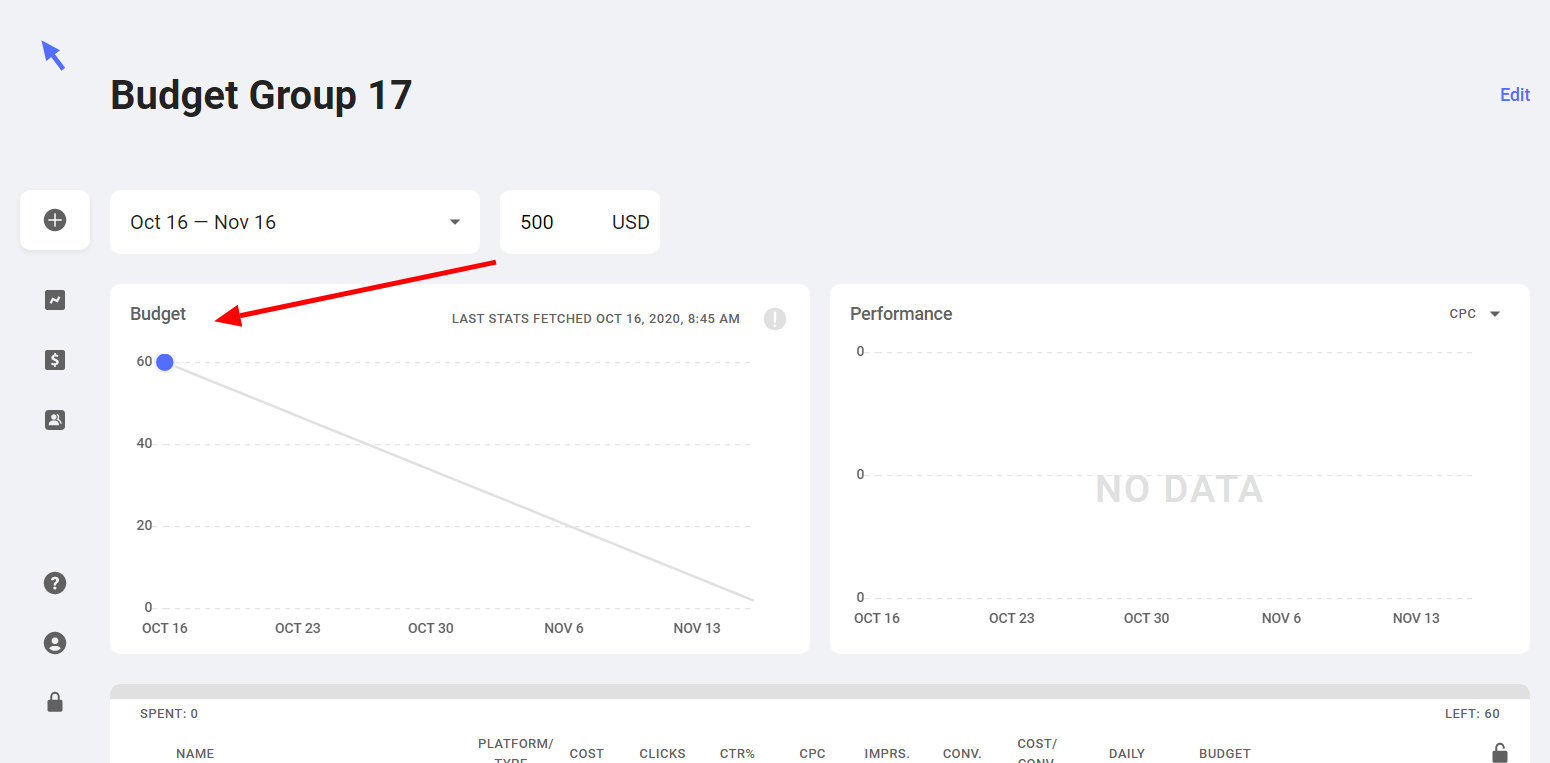
Of course it is possible to add Aori-made SKAG and STAG campaigns to a Budget Group. But, first the campaign should be sycned to an ad platform. Then, just connect the Aori-made campaign to the Budget Group.
The "cost" column will always be in USD. A base currency is needed in case there are campaigns in the Budget Group that are in different currencies. If the campaign is in a different currency than USD, it will be converted to USD in the Aori interface for display purposes only.
As a note, each attribute or column for the campaigns can be sorted by clicking on the attribute itself.
The distribution of the budget can be done with the sliders in the right hand column of the chart with the campaigns. The easiest is to drag the number above the slider to the budget that should be allocated to that particular campaign.
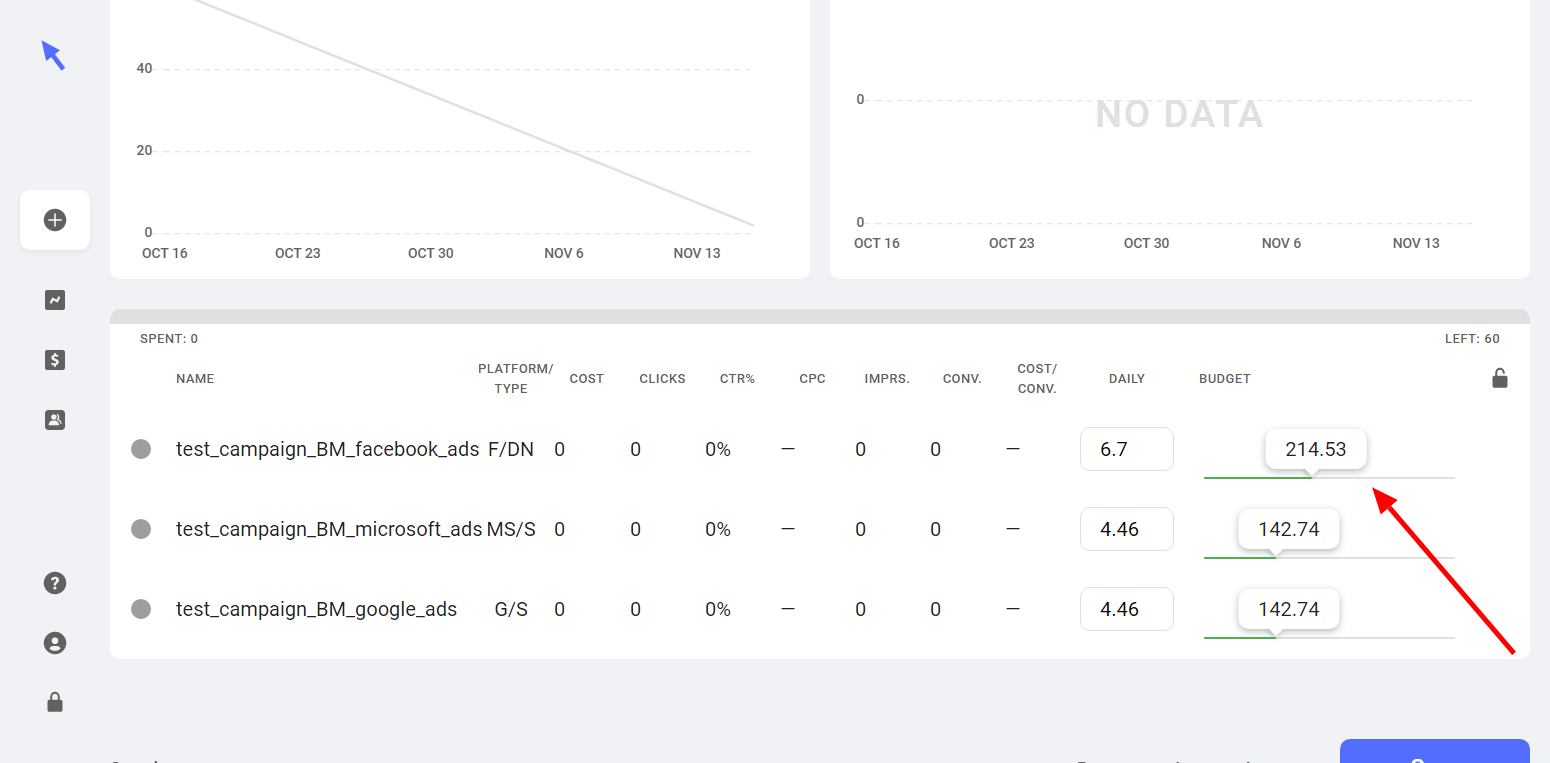
Alternatively, you can manually enter in a daily budget for a campaign, and Aori will automatically calculate how much the other campaigns should have left to spend.
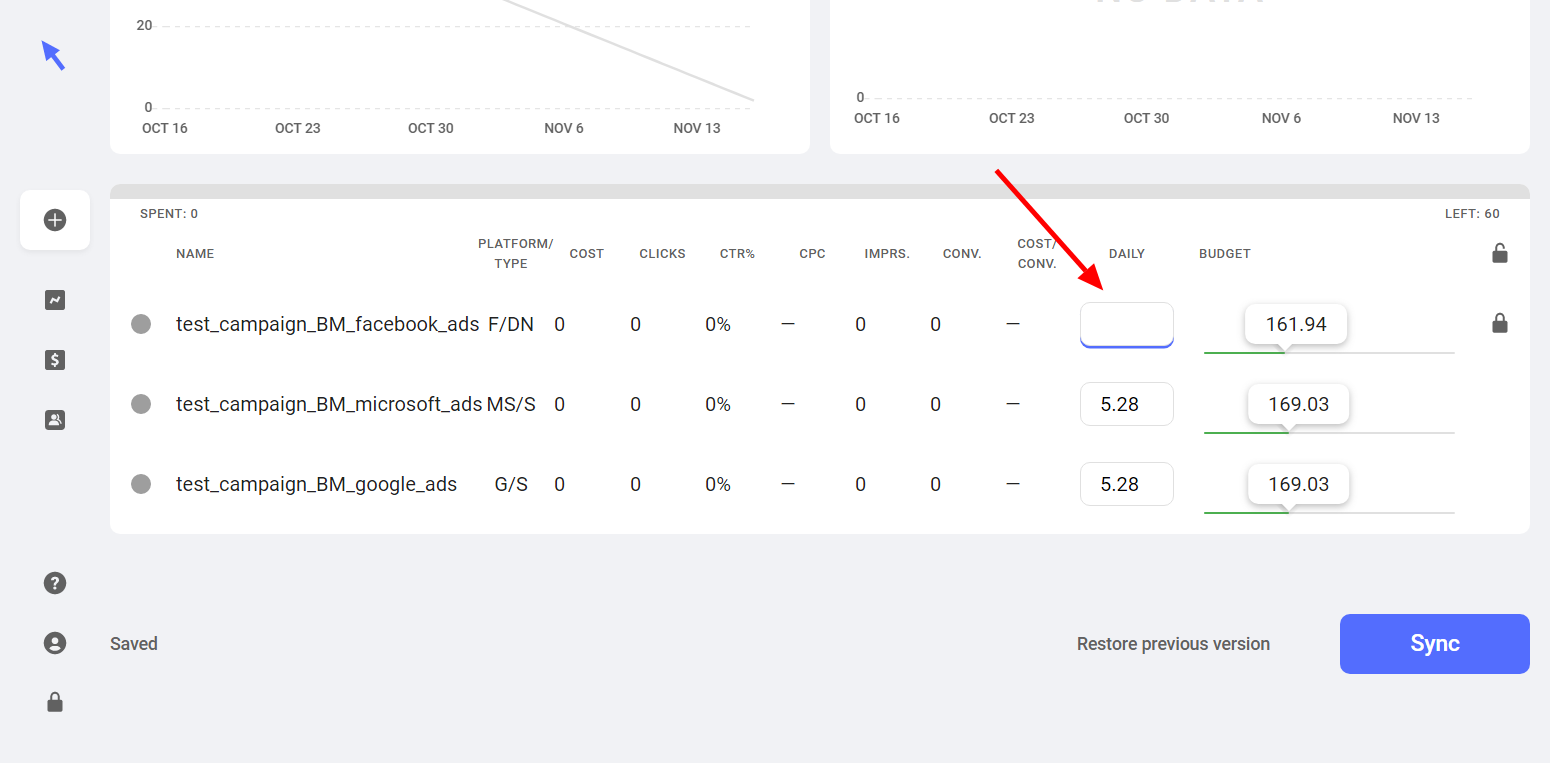
When distributing the budget, there are two fields to pay attention to: Distributed and Total. Distributed shows the sum of money that has been distributed throughout the Budget Group and Total shows the total budget that can be allocated. The goal is for the Distributed field to match the Total field, because then the budget has been completely allocated to all campaigns.
The budget amount that is assigned to a campaign can be locked by pressing the "lock" icon to the right of the budget slider. Locking here means that when distributing the budget to other campaigns, that in no scenario can money be added or taken away from the campaign with that campaign. It doesn't mean that the locked campaign's budget can't be changed by the user: a campaign that is locked still has an editable budget slider by the user.
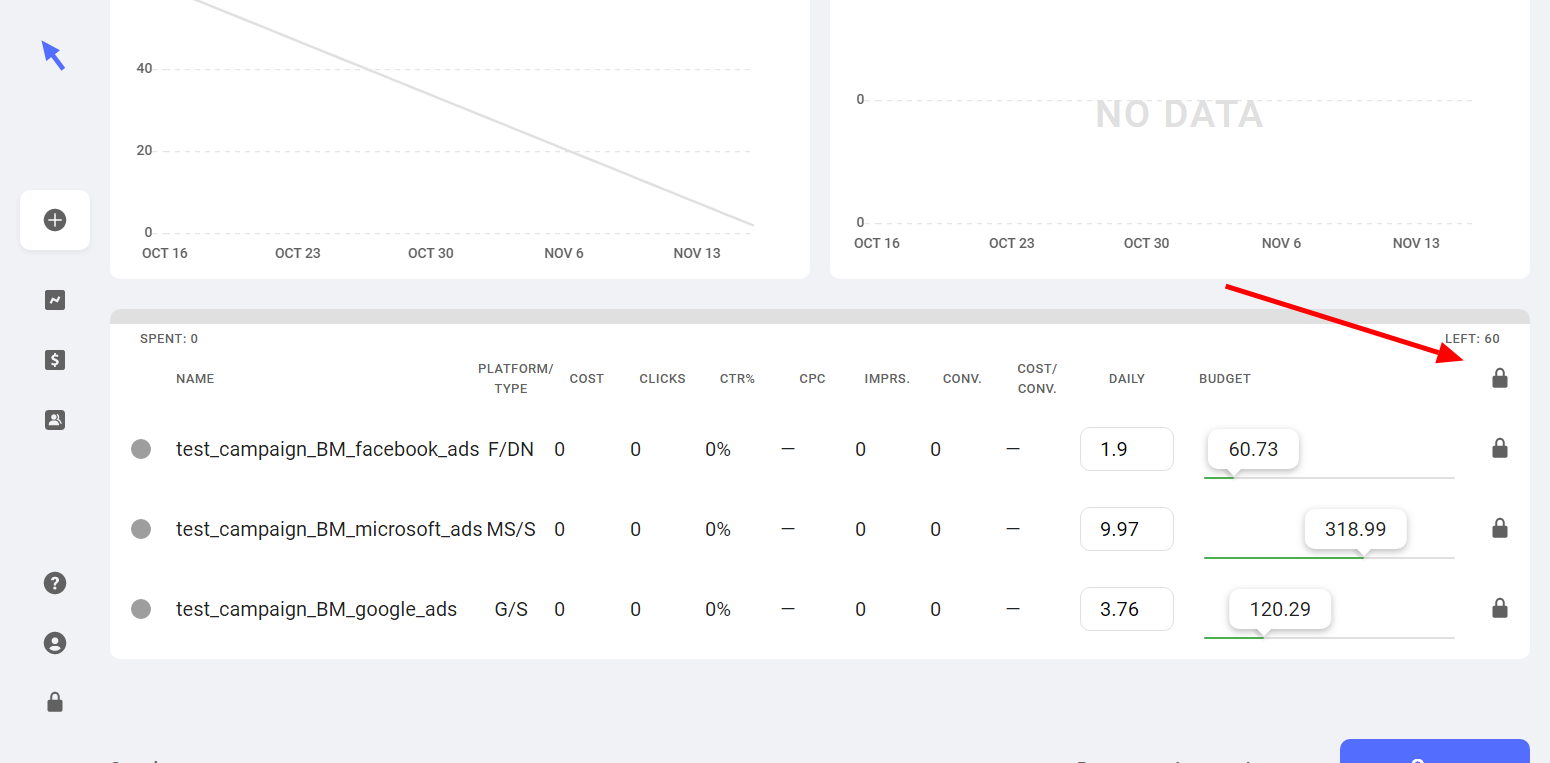
The Distribute Evenly button will take the total budget for the Budget Group and distribute it evenly across all the campaigns in the Budget Group, so each campaign will have the same amount of budget allocated to it.
When distributing budgets, there are two columns to look at in the table of campaigns:
Again, if the campaign is in a different currency than USD, the budget distribution will be calculated in USD for display purposes only, and then converted back to the native currency for the upload to the ad platform.
As a note, to go from Draft to Enabled to apply the budget distribution in this Budget Group to the actual campaigns, an active subscription to the Budget Manager will be needed.
It is only possible to set the distribution of the budget only for the upcoming period or the currently running period (if there is one). If there are any additional upcoming periods, Aori will display a read-only version of current budgets scaled to that period's total budget.
The Budget Group has three available statuses:
Draft: This state is for establishing the desired budget distribution and other settings. The changes made during this state will not be saved to the campaigns in the ad platform, only in Aori.
Enabled: In this state, all the campaigns in the Budget Group are enabled, the budget distribution as established in the Budget Group is applied to the campaigns, and the distribution amounts is editable and any changes will immediately go to the campaigns in the ad platofrm.
Paused: The same as the Enabled state, but the Rollover, Overspend Protection and Automatic Redistribution are paused.
It is possible at any time to come back to Aori and resume a draft of a Budget Group. One thing to consider is that the budgets set for the campaigns in the ad platform could have been changed since the time the draft Budget Group was made in Aori. In that case, the total for the Budget Group in Aori could be different than the total for the campaigns, which is an invalid state.
To solve this issue, Aori will pull in the daily budgets from the ad platforms when the draft is resumed. If the sum of these campaigns after the data refresh does not sum up the Budget Group budget that was established earlier, Aori will apply a multiplier to scale the budgets so that they equal the Budget Group total. In that case, the initial budget group state will always be valid.
After the Budget Group is started, there will be a progress bar that shows how much the Budget Group has spent of the total budget allocated to it for the defined period. The blue section will show the amount spent, orange and red for any over or underspend, and the gray will be the amount remaing as defined as "left." There will be progress bars on the campaign level as well. More on that in the next article about running Budget Groups.
Continue to the next article: Once the Budget Group is running
If you have any questions, feel free to chat with us.
BACK TO Budget Manager