When the Budget Group is up and running, Aori makes it easy to track the progress and make any further adjustments to the budget.
After the Budget Group is started, there will be a progress bar that shows how much the Budget Group has spent of the total budget allocated to it for the defined period. This will be viewable from the Budget Group card on the dashboard as well as a more detailed view when inside the Budget Group editor itself. Here are the terms and states associated with this progress bar, and their meanings:
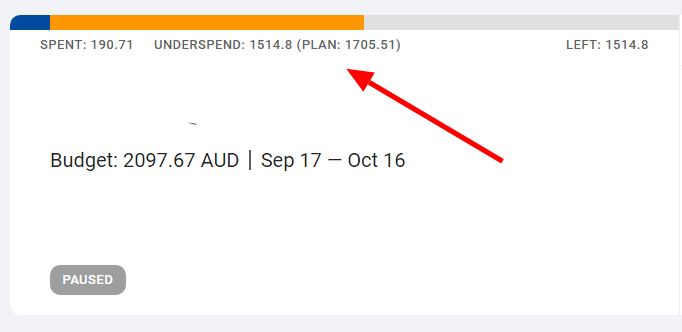
When inside the Budget Manager editor, there the distribution sliders also work as campaign-level progress bars. Here are the terms and states associated with this progress bar, and their meanings:
These sliders are also editable so it is possible to redistribute the "Total" at any time. More on that in the section below, Redistributing the total budget for the Budget Group.
The Burndown Chart compares the Budget Group's actual ad spend vs. the the planned ad spend. The gray line will be the planned amount, and the blue line the planned amount. Time is on the X-axis and money spent on the Y-axis. This helps users understand the days in the period where ad spend went above or below the planned amount.
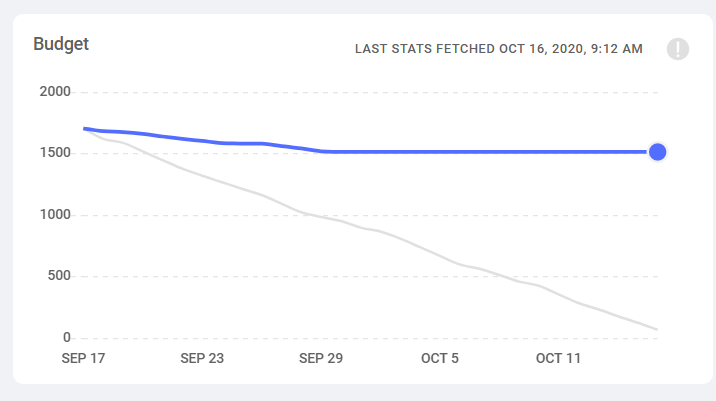
This chart is capable of showing most of the columns from the campaign list, including cost, clicks, CTR %, CPC (cost per click), impressions, conversions, cost per conversion. These metrics will always be on the Y-axis and the date range from the selected period on the X-axis.
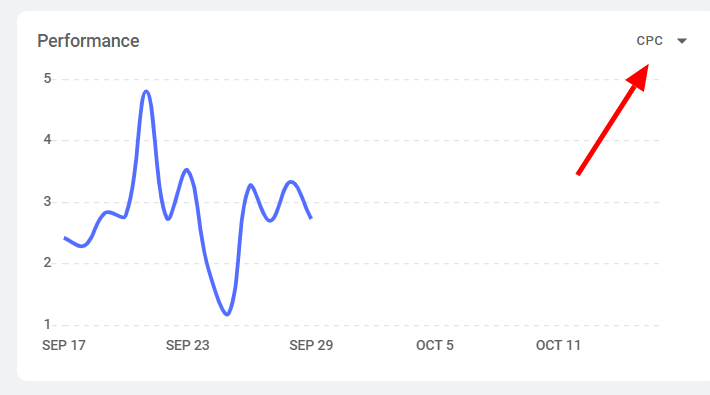
By default, the Budget Manager will rollover any unspent budget per campaign to the following day. For example, if a campaign was scheduled to spend $10 per day as a function of the period and the budget allocated to that campaign, and instead it spent $5, then next day the remaining $5 would be rolled over to the next day and the total scheduled spend for that day would be $15.
It is best to adjust budgets to campaigns in a Budget Group only in Aori. But, when the Budget Group is running and an Aori-managed campaign is changed in the ad platform, this will trigger an invalid state. Budget distribution sliders will be disabled, and a dramatic "Fix issue" button will be shown.
Pressing this "Fix issue" button applies a multiplier that scales daily budgets back so that they sum up to an expected total. When you press the "Fix issue" button (or change and distribution) for an enabled campaign, the changes are immediately uploaded to the ad platform, so you can preview what the changes will look like in Aori first. If you want to upload the changes, you must click the "Create" button, which triggers the upload.
As a note, the data refresh rate is fifteen minutes, so changes made in the ad platform could take this long to be reflected in Aori.
It is possible to both add or remove campaigns from an active Budget Group. When adding a campaign, the distribution of the Budget Group's total will need to be updated by the user to allocate some spend to the new campaign(s) that are being added. Similarly, if a campaign from the Budget Group is removed, there will be unallocated ad spend that will need to be distributed among the remaining campaigns in the Budget Group.
At any time while the Budget Group is running, it will be possible to redistribute the Total. To do this, adjust the sliders on the campaigns to find the desired allocation. Feel free to experiment with a configuration with the sliders because the changes won't be uploaded to the ad platform until "Save" is clicked for an enabled Budget Group.
While the Budget Group is running in an active period, it is also possible to adjust the Total budget. When the total budget is updated, the Budget Manager doesn’t do any scaling automatically. The budgets for campaigns should be updated manually by the user.
The majority of the columns are self-explanatory and familiar terms, but two that are important to observe while the budget group is running and to note again are:
If any change are made to budgets of the campaigns, this can take up to fifteen minutes to be uploaded to the ad platform. Similarly, in the section When a budget for a campaign in the Budget Group is changed in the ad platform instead of Aori, it would take up to fifteen minutes for this state to be reflected in Aori.
Automatic Redistribution, when on, means Aori will automatically redistribute your budget to the campaigns with the lowest cost per conversion or cost per click (CPC). For now, there is no visual indication that Aori has changed a campaign's budget, but rest assured, it is working for you!
Overspend protection, when on, ensures campaigns that spend all of the budget allocated to them on a daily level, they will be paused. Then, the next day, the campaigns will automatically be re-enabled by Aori. For now, there is no visual indication that any campaigns were paused to achieve this goal, but again, rest assured that campaigns are being paused when they need to be.
If the Overspend protection is off, the daily spend of your campaigns can be greater than what was planned when the Budget Group was enabled. In this case, this will be reflected in the Distrubuted field. Once the Budget Group is enabled, the Distrubuted field will reflect the amount distributed to the campaigns and the sum of the ad spend so far.
Aori works well with all automated bidding strategies in all of the supported ad platforms and will not hinder them in any way.
In this case, Aori will pause the campaign. If the campaign should be running again, budget will need to be allocated to it and the user will manually have to unpause the campaign enable needs to be done on the ad platfrom).
Continue to Pricing
Any questions? Chat with us.
BACK TO Budget Manager