When creating attributes and segments, it is important to distinguish between the various filter and action options available in Aori. In this article we will go over each filter and action option and what they mean so you can better understand how to create segments and attributes from your feed data.
When editing your attributes, the different actions that you can use depend on whether the data you are working with is numerical or text data.
If the data you have is text data, then the following actions will be available:
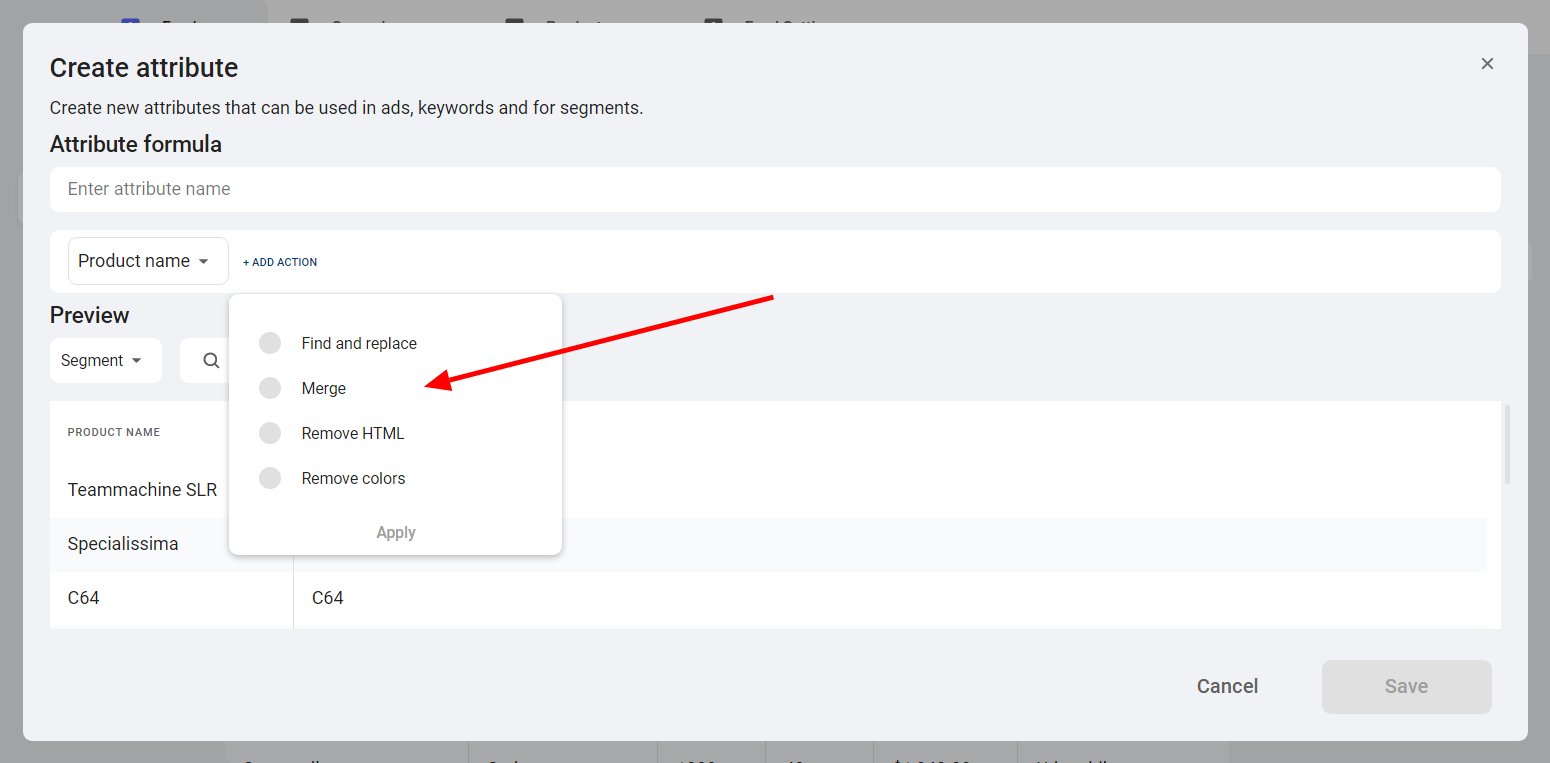
If the data you are working with is numerical in nature, then the following actions will be available:
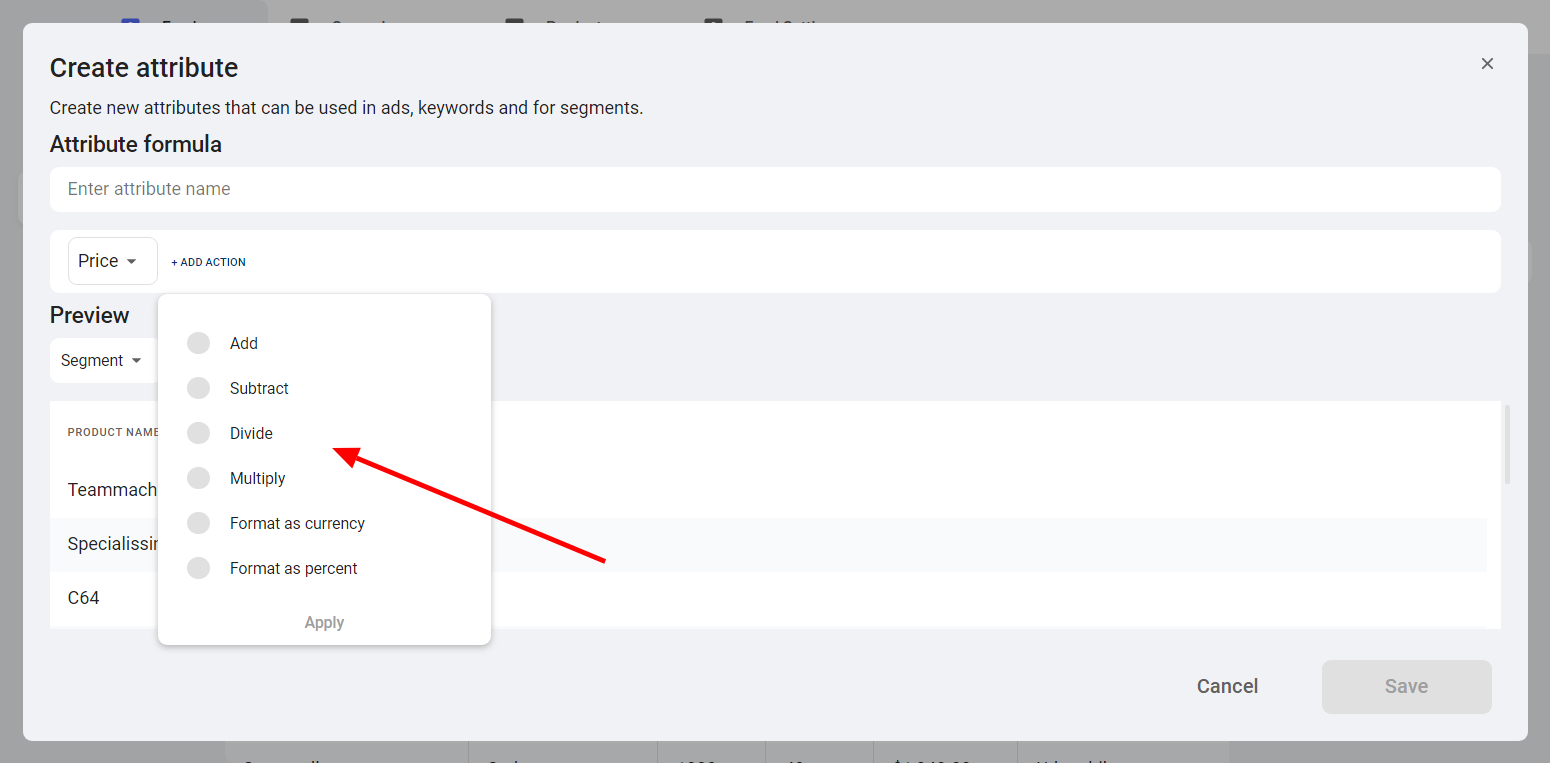
For example, if you were running a sale and wanted to offer 20% off on your products, you would go to 'price' and select 'multiply' and enter the value 0.80. This would then create a custom attribute for you with all your products marked down by 20%. You could then save this attribute and then use it later to create segments or campaigns.
In general, filters available when creating segments will also be different based on whether the data you have chosen is text-based or numerical in value.
If you are using text, the following options are available:
For example, if you wanted to create a campaign for bikes and only wanted to sell road bikes, you could choose 'category' and then put equals 'road bikes.' When you save the segment, this would give you the option to then later create a campaign in Google Ads that only advertises your store's road bikes that are available.
Here is how filter options with text data look in the dashboard:
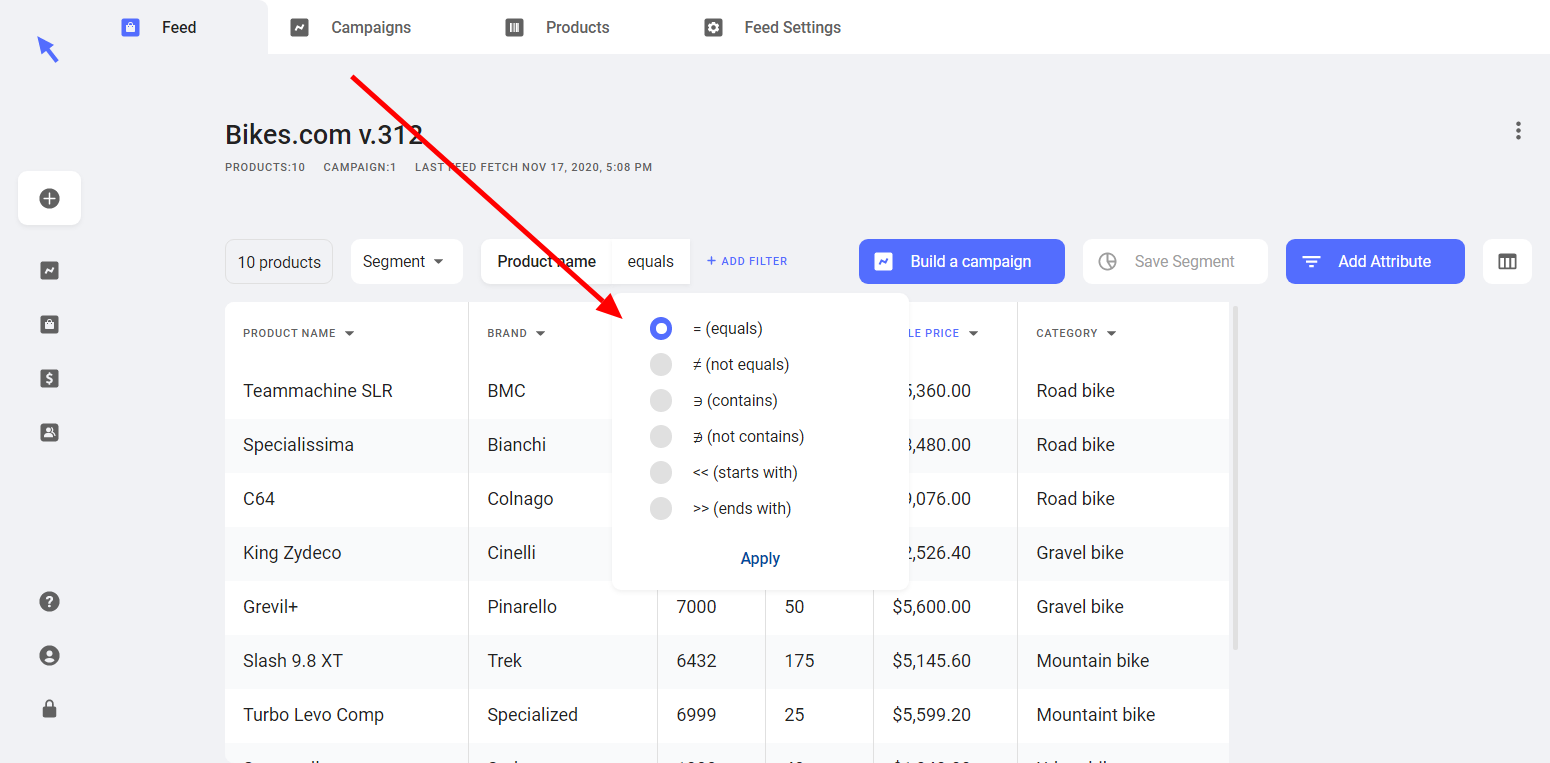
If you choose to work with data which is numerical in nature, the following options would be available:
For example, you could choose to promote the upper-tier products of your store and only your most expensive bikes. You could then choose 'price' and choose the filter 'is greater than' $5,000. Aori will then show all the bikes in your store whose price is above $5,000.
Here's how the filter options for numerical values look in the app:
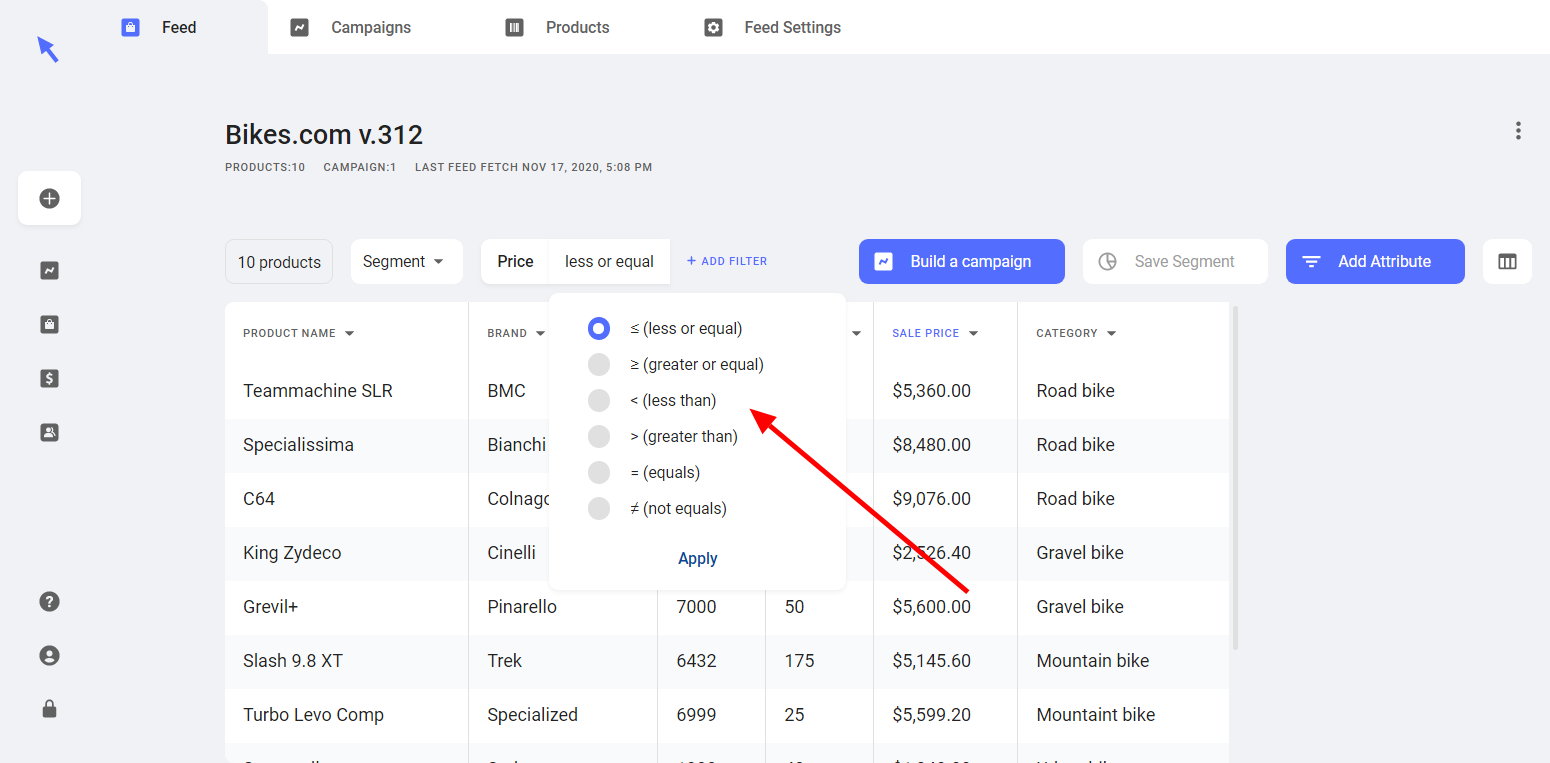
Playing around with your attributes and segments is a powerful way to create more tailored, focused Google Ads campaigns from your product feeds. For example, a store that sells various types of clothing may want to create campaigns based on 'women's clothes', 'men's clothes' and 'children's clothes' instead of all the clothing in their store. Using filters to create segments allows you to do so.
BACK TO Ecom Tool