Aori's Budget Manager is a budget management tool designed to be used by anyone managing digital marketing campaigns.
Aori reduces the amount of time and manual work required to properly manage, analyze and report on the performance of campaigns. Aori works across several marketing platforms, including Google Ads, Facebook Ads and Microsoft Advertising.
Some reasons to use Aori's Budget Manager include:
Below is an illustration of the Budget Manager's hierarchical structure:
Accounts (e.g. Google Ads)
| |
Budget group 1 Budget group 2
| |
Campaign 1 Campaign 4
Campaign 2
Campaign 3 Accounts: This is the source of the data: Google Ads, Facebook Ads and Microsoft Advertising.
Budget groups: These are clusters of campaigns where an ad spend target is assigned.
Campaigns: These are the campaigns imported from the accounts. They are contained by the budget groups.
The accounts allow data to be pulled in from the campaigns to the Budget Manager and to push changes you make in the Budget Manager to the campaigns.
As mentioned above, the accounts the Budget Manager works with are Google Ads, Facebook Ads and Microsoft Advertising.
The Budget Manager will pull in data from the accounts every hour, but changes you make in the Budget Manager will be pushed to the accounts in one minute or less.
Under the Budget Groups tab on the left-hand side of the dashboard you will see a tab for accounts where you can connect your Facebook, Google and Microsoft ad accounts.
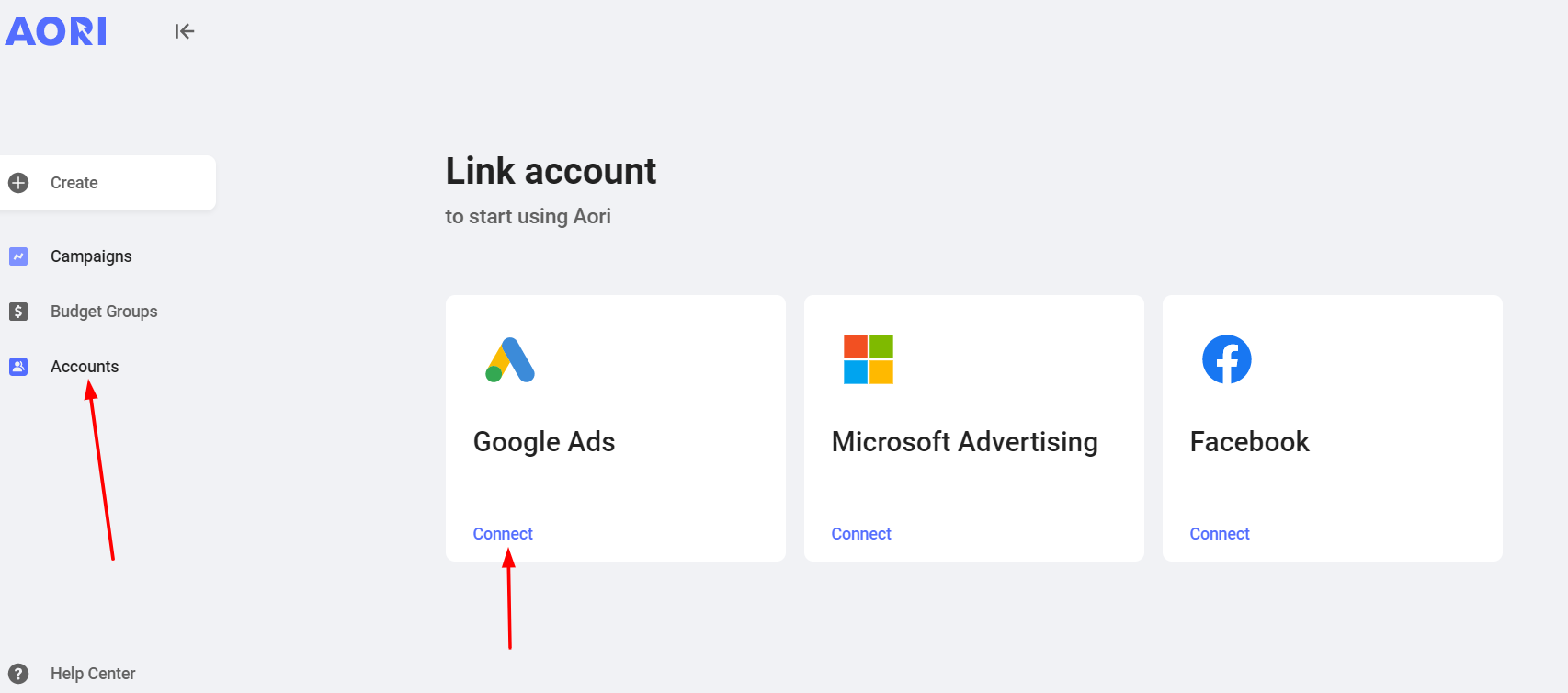
You will then be prompted to enter your login credentials and will need to verify that Aori's Budget Manager can import your campaign data. Once ready, campaigns in that account will be immediately available. You can repeat this process as many times as needed for your ad accounts.
When you connect an account, all the campaigns contained in that account will be eligible to be pulled into the Budget Manager. All campaigns will not by default be imported, only the ones you decide you want to be imported.
A Budget Group is a group of campaigns that are grouped together and have a spend cap or spend target assigned to them.
A Budget Group can contain an infinite number of campaigns from any of the integrated marketing platforms. Since the Budget Manager structure is flexible, you can group your campaigns in any way you want.
Some common structures could include:
One Client, one Budget Group: In this case, the client has a set ad spend for a specific period of time. All the campaigns for this client would be grouped into one Budget Group and a spend cap would be assigned. The Budget Group could contain campaigns from one or several marketing platforms.
Single Client, multiple Budget Groups by marketing platform: The client has a set ad spend for a specific period of time. Each marketing platform could be assigned a Budget Group. For example, Facebook Ads campaigns in one Budget Group, and then Google Ads campaigns in another Budget Group.
Single Client, multiple Budget Groups by location, product or service: The client has a set ad spend for a specific period of time. Each location, product or service could be assigned to a Budget Group. For example, all campaigns for product A could be in one Budget Group, and all campaigns for product B could be in another Budget Group.
Navigate to "Create" on the left-hand side of the dashboard and click on "Budget Group".
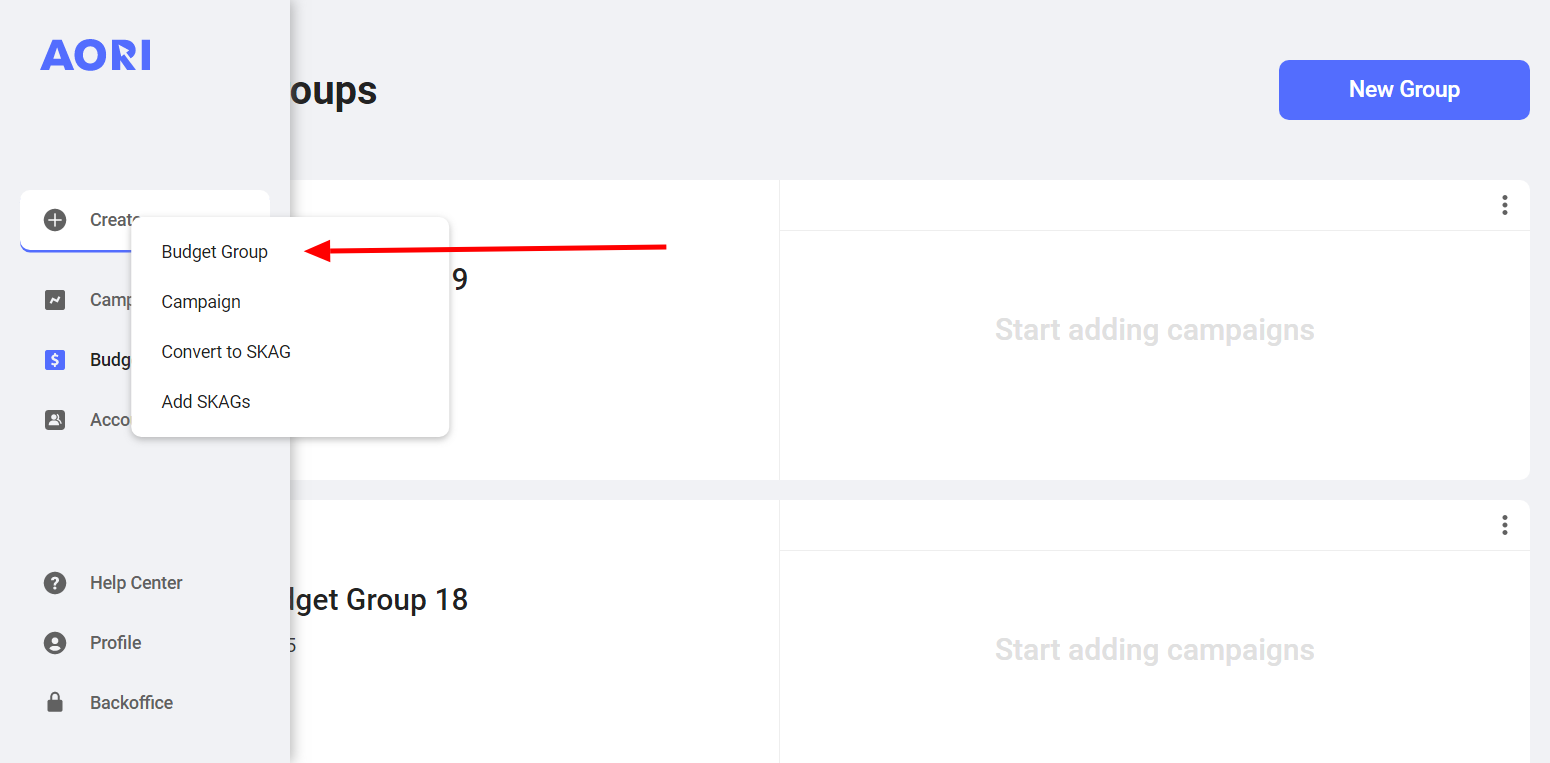
When making a new Budget Group, you will add campaigns from the Accounts you have. Then you decide on the time period for the budget and the target spend or spend cap. Here is the process in more detail:
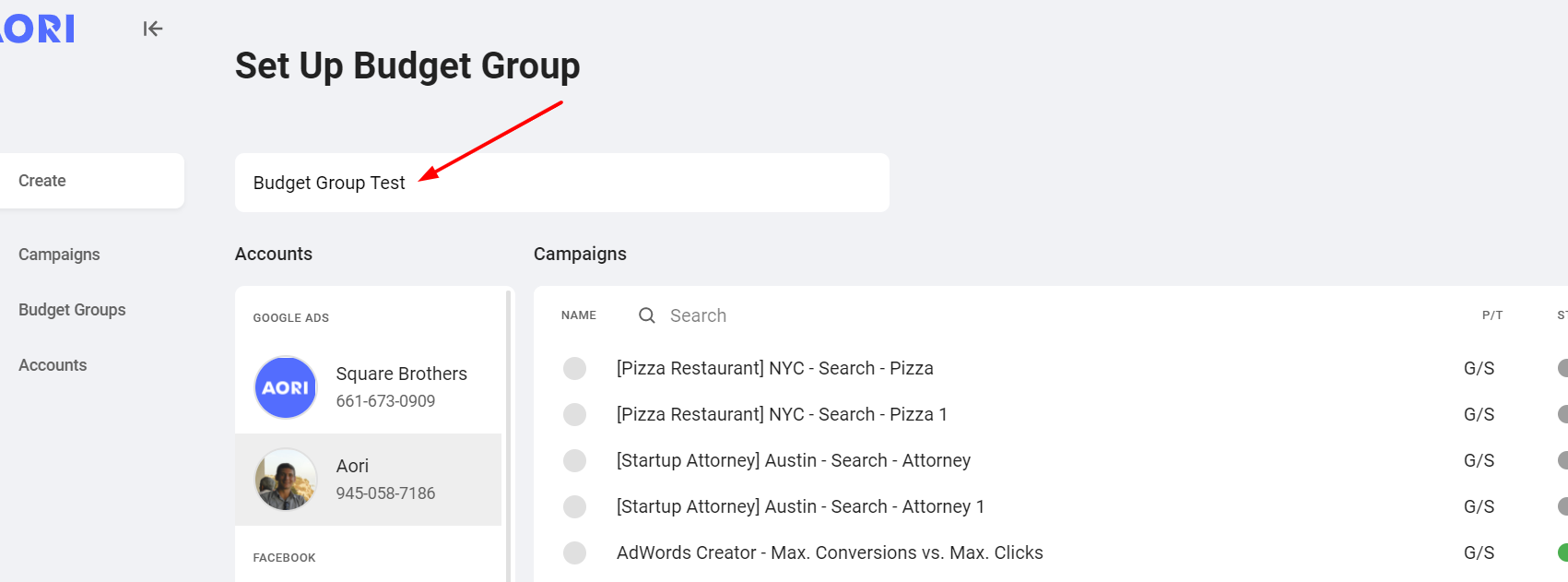
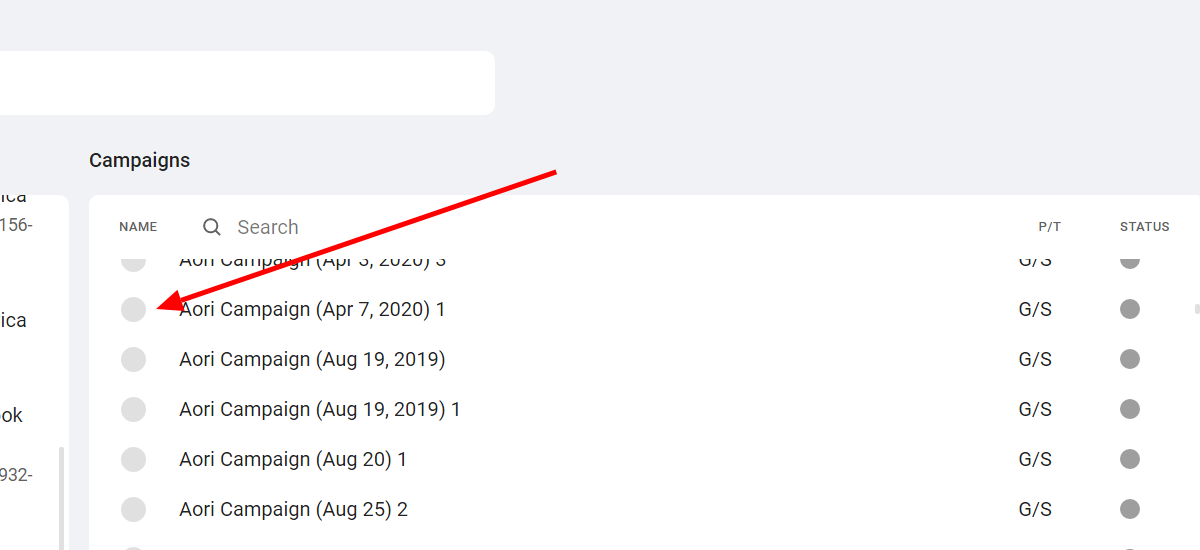
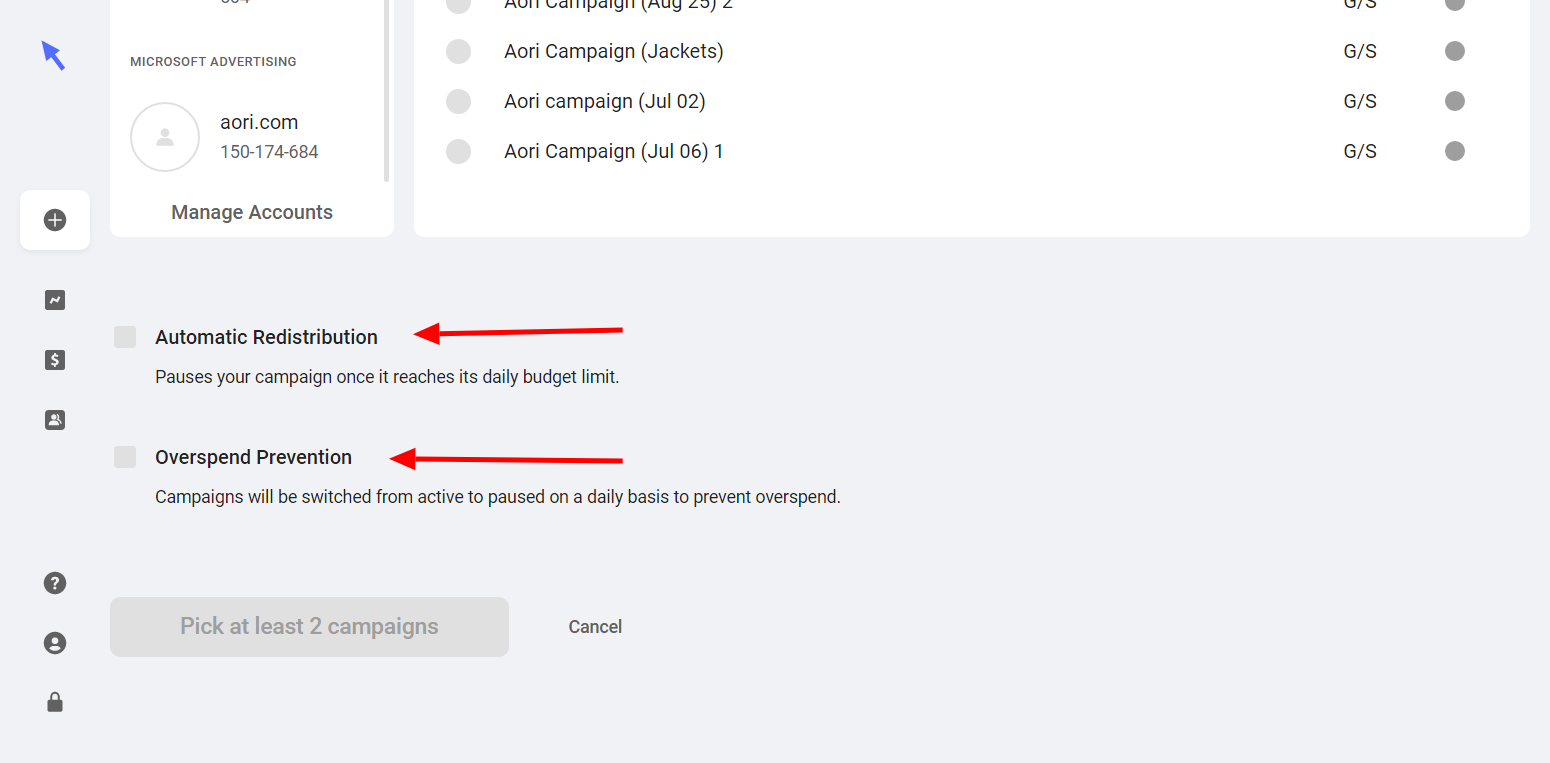
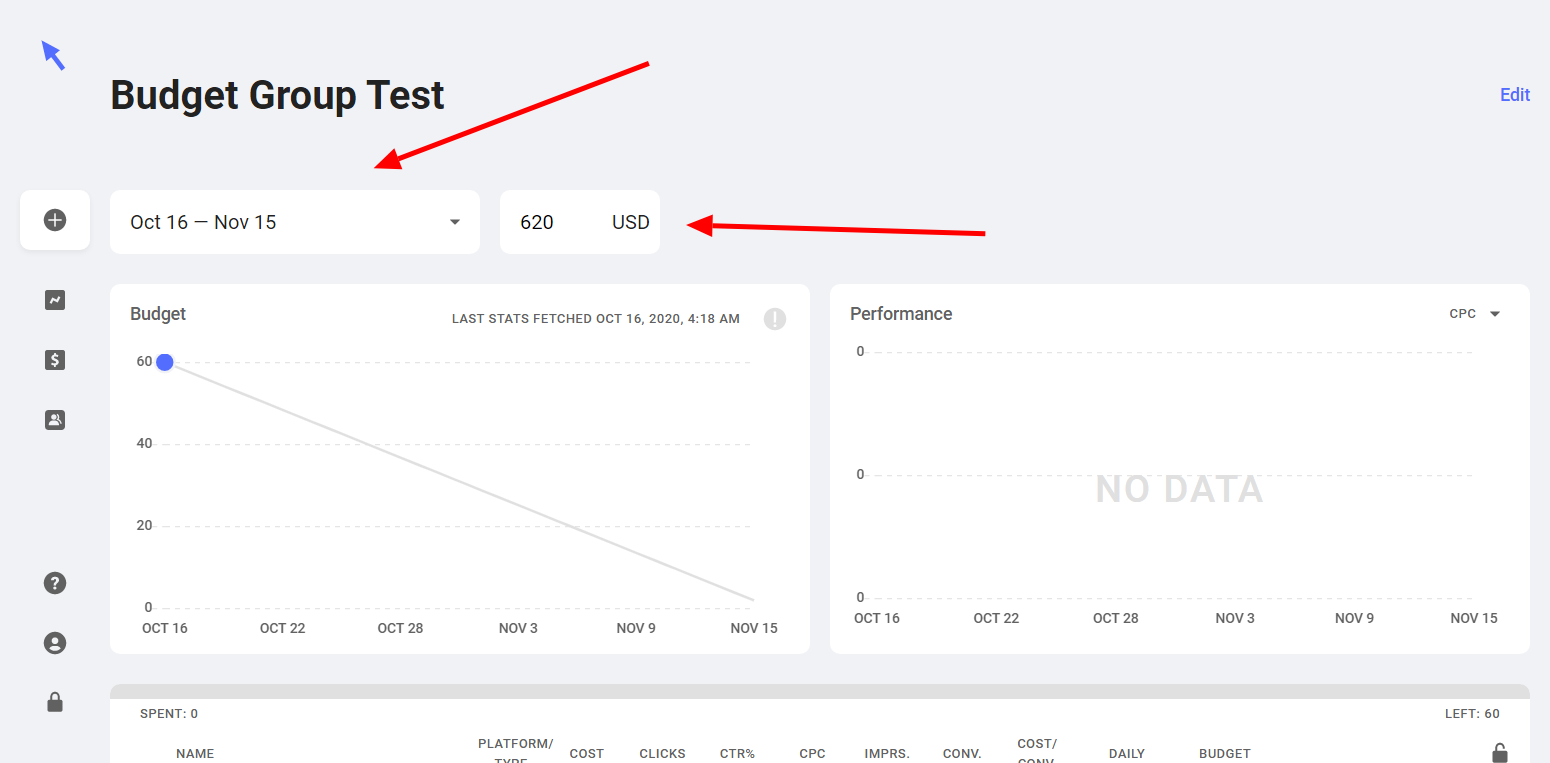
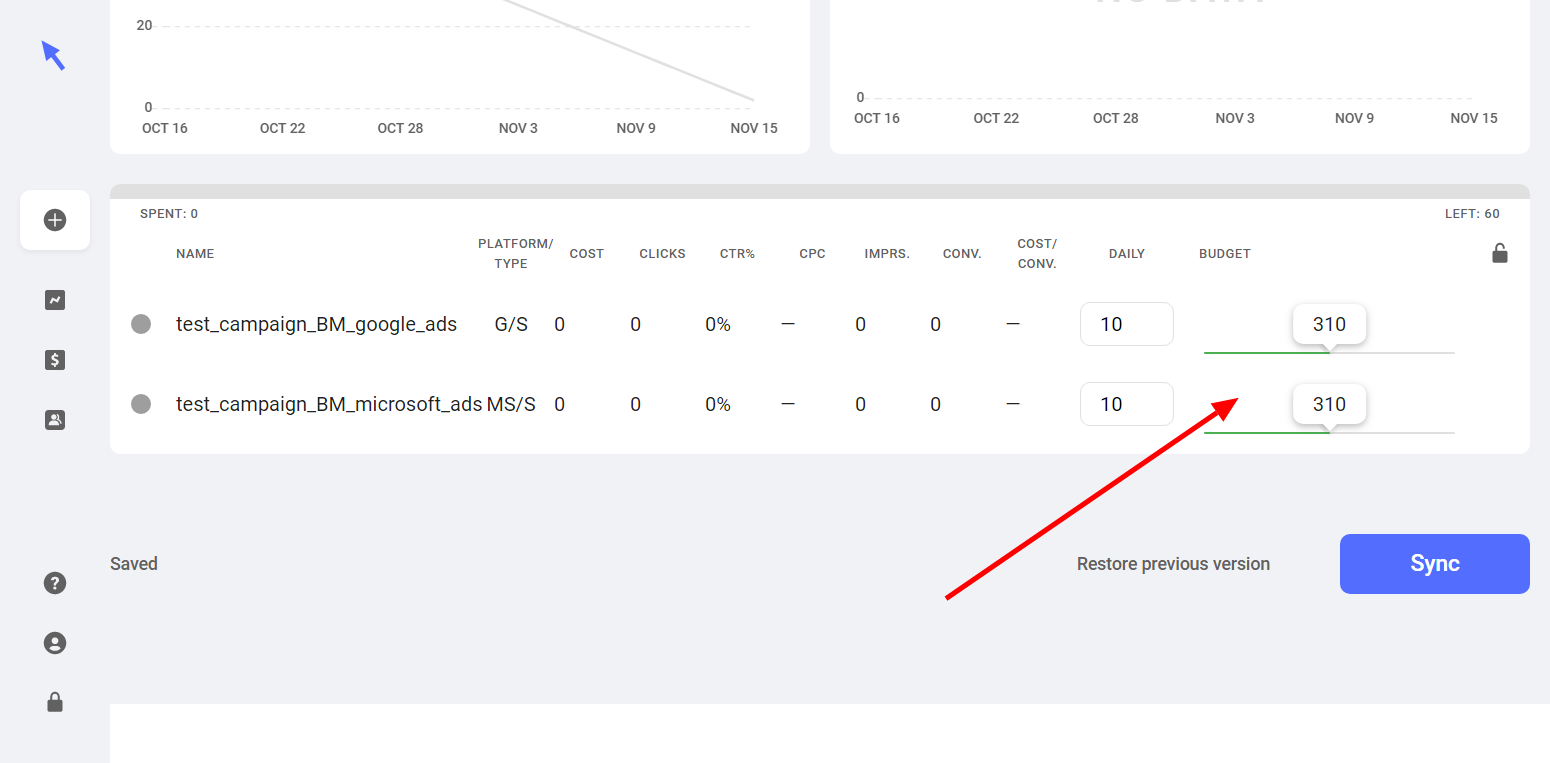
Now that you have a Budget Group created, you can monitor the progress of campaigns when you navigate to the Budget Groups area, which will contain this and all future Budget Groups.
If you have any questions, feel free to reach out! Chat with us
Continue to Creating a Budget Group
BACK TO Budget Manager